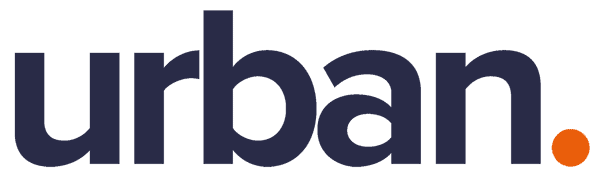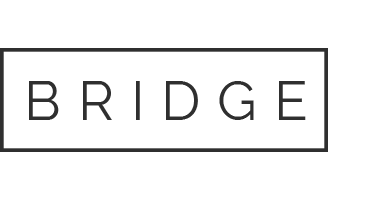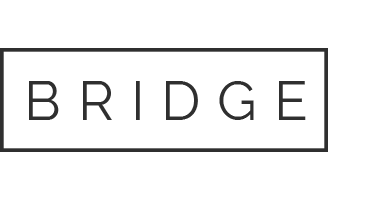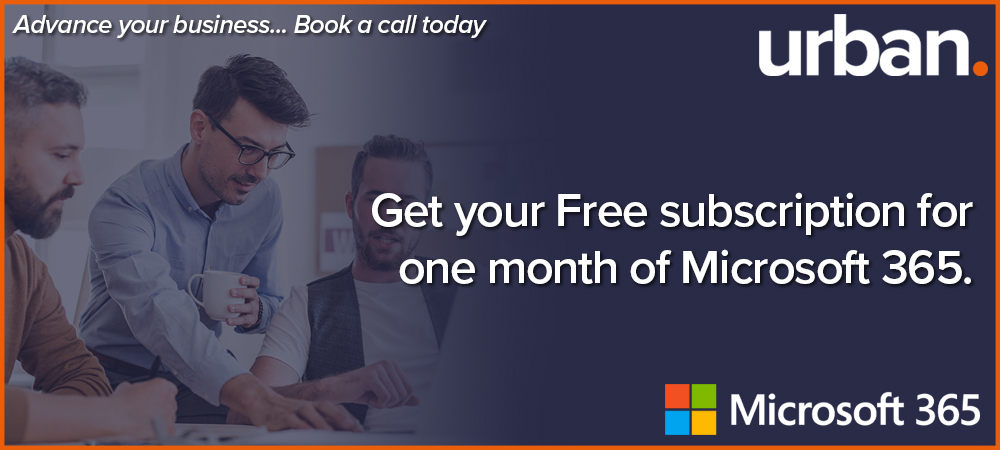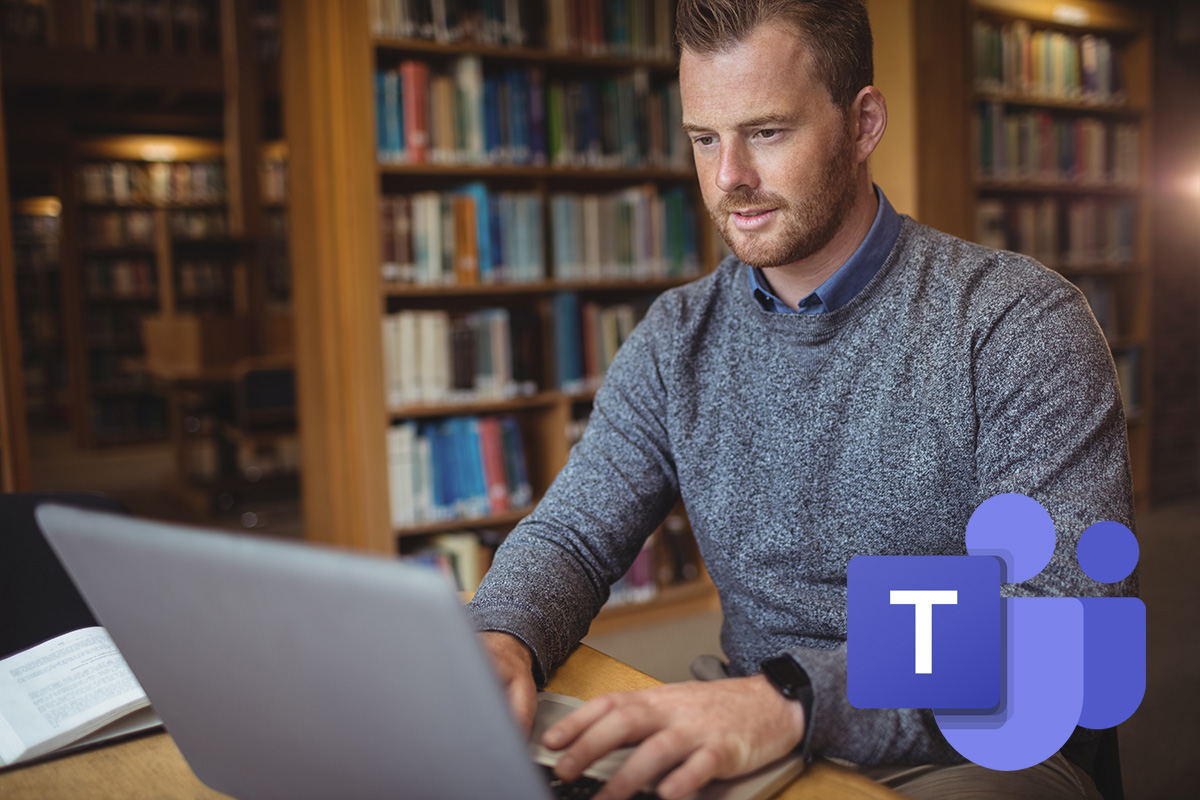
29 Oct Ways Teams helps communications while remotely working
Ways Teams helps communications while remotely working
Communication whilst remotely working is very important for keeping the standard of work and goals aligned for all staff. It also provides a small amount of normality allowing for members of the team to converse, regardless of their geographical location.
‘Teams’ offers a platform that makes communicating whilst working from home easier than ever.
Meeting scheduling
One of the key features that usually interests people about Teams is the ability to hold virtual meetings. It is one of the key features of the Teams experience; with the ability to hold virtual meetings with up to 300 participants, and ‘live events’ with up to 20,000 attendees. Teams can unite a workforce whatever the size.
Let’s go into some of the more intricate details of the meetings experience. It is an intuitive platform so we will skip the basics and get to the features and tools you may overlook, therefore not getting the most from the experience.
No matter the size of the organisation, trying to schedule a meeting time that suits everyone can be frustratingly difficult. Teams make this much simpler, located in the ‘Calendar’ tab is a ‘new meeting’ option.
When arranging new meetings in advance, click the Calendar tab on the left. Then, click ‘New meeting’, located in the top right. A form will load to fill in all the required meeting information, the names of people you wish to attend, a start and end time, link the meeting to a channel and set the meeting to be a recurring one if you wish it to be.



It will then cleverly present you with suggested times just below the date and time section of the form. Teams can analyse the schedules of all participants and find the time that suits everyone, this is the brilliance of ‘scheduling assistant’ it allows you to be more productive with your time rather than cross-referencing staff rotas to find times to suit everyone.

The Video Conferencing tool in Teams
The video conferencing tool in Teams has many features appealing to people who are remote working. Video calling is nothing new but the simple yet effective changes that Teams have implemented in the app are very advantageous.
To start a video call in Microsoft Teams, on the Left-click the Teams tab. Once you have done that a list of teams you belong to appears on the left of the screen with the channels under each of those teams. Inside each of the channels, you have the threaded conversations that are taking place. Clicking a new conversation at the bottom allows you to start a call now or schedule it. Once having clicked on the call function a list of the members of the team will appear on the right-hand side allowing you to add whoever you like to the conversation.



One of the great additional features of video calls and meetings is the option to change the background of your call, you can use preset backgrounds or blur the background out. This is very convenient for people that haven’t got space in their home to go somewhere private, or somewhere that looks slightly more professional than for example the bedroom or the kitchen. Both the blur and preset background features allow for confidence when in the meeting, rather than worrying about members of your team concentrating on what’s happening behind you instead of what you’re saying.
We’re Urban Network, we can help save your Business.
We specialise in managed IT & technology services to help businesses across London & the wider-South East, from our base in Shoreditch.
Urban Network has a proven track record, with extensive experience and a full portfolio of industry accreditations & certifications.
Among our range of skills, we have a specialism in boosting Technology. Ensuring we aid our clients with employing the best & most appropriate practices, procedures and tools to increase efficiency in the workplace.
If you have any concerns or challenges with your technology generally, we would like to hear from you. Please contact the team today.